Microsoft has recently announced the new operating system, Windows 11. This OS is the successor of Windows 10. Windows 10 had huge changes in the look compared to Windows 7. This is where Microsoft introduced the concept of 'Fluent UI'. Now, Windows 11 has taken this concept to a whole new level. Here are some new features included with Windows 11.
Source: blogs.windows.com
1. Fluent Icons.
When Windows 10 was launched back in 2015, it had monochrome icons. The icon style was later shifted to fluent icons, which were colourful and relatively beautiful. These icons were later rolled out in consecutive updates, provided in the year 2020. Now, Windows 11 icons are totally based on this concept. These icons have shades of colours in them, which makes them look pleasant.
Source: blogs.windows.com
2.Redesigned Start menu and taskbar.
Windows 11 has a whole new design of the start menu and taskbar. Windows 10 had it's start menu positioned at the bottom left corner, just like the previous versions of Windows. Now, the start menu in Windows 11 is centred at the centre. The start menu utilizes Microsoft 365 to show your recent files, no matter the device you opened them on. Besides, the start button is also changed to a more flat version of the previous button.
The taskbar also has some renovations. All the icons on the taskbar are kept at the centre. For earlier versions of Windows, if you wanted the icons at a different position, you needed to use tools like TaskbarX or FalconX. The action bar is also removed. But, if you still like the old icon placement, you can go for that, too.
Source: blogs.windows.com
3. Easy Multitasking.
Windows 11 offers a new way of dealing with multiple windows at the same time. With the introduction of Snap Layouts, Snap Groups and Desktops, multitasking is made easy. The maximize button provides 6 options of layouts for multitasking, and you can select one and also select the position at which you want the current window to be placed. This way, you can easily snap windows and organize them. Just like Windows 10, you can also assign a separate desktop to a task if you want.
Source: blogs.windows.com
4. Introduction of Chat.
Windows 11 comes integrated with Chat, a Microsoft Teams based communication system. Chat allows you to instantly connect with your personal contacts through text, chat, video or voice. It doesn't matter if the other person uses Windows or the Android system. All he/she needs to have is the Microsoft Teams app. You can still contact them if they don't have the Teams app via two way SMS. Using Teams, you can present your work directly through the taskbar.
Source: blogs.windows.com
5. A whole new gaming experience.
Windows 11 comes equipped with some of the best configurations for Gaming. It has DirectX 12 Ultimate, which can enable immersive graphics at high frame rates. It also has DirectStorage for faster load times, and Auto HDR for a vivid range of colours and a captivating visual experience. Apart from that, it supports all the major gaming accessories and peripherals. With Xbox Game Pass for PC or Ultimate, gamers get access to over 100 high-quality PC games with new games added all the time, and it’s still just as easy to find people to play with, no matter if they’re playing on a PC or console.
6. Widgets are back!
Windows 7 and earlier versions had widgets like clock, calendar to help you. Windows 11 has taken this concept to a whole new level. Windows 11 has an AI-powered personalized feed, utilizing the performance of Microsoft Edge. The Widgets have replaced the action bar present on Windows 10. These widgets can be accessed by sliding from the edge of the screen or taking your cursor at the edge. These widgets offer you news, weather, notifications and much more. The company said "Today, we often pick up our phones to check the news, weather or notifications. Now, you can open a similarly curated view directly from your desktop. When you open your personalized feed it slides across your screen like a sheet of glass so it doesn’t disrupt what you’re doing".
Source: blogs.windows.com
7. The new Microsoft Store.
Microsoft also changed the UI of Microsoft Store in the new version of Windows. The store has got a much cleaner UI, which looks really awesome. The whole menu that was on the top is now taken to the left side, and redesigned. Another great feature in the new store is the introduction of Android apps. Microsoft said "We’re also pumped to announce that we are bringing Android apps to Windows for the first time. Starting later this year, people will be able to discover Android apps in the Microsoft Store and download them through the Amazon Appstore – imagine recording and posting a video from TikTok or using Khan Academy Kids for virtual learning right from your PC. We’ll have more to share about this experience in the coming months. We look forward to this partnership with Amazon and Intel using their Intel Bridge technology."
Source: blogs.windows.com
8. No pointed corners.
Windows 7 had curved corners for the application windows. But, this design was removed in Windows 10. Most users did not appreciate this transition in design and wanted the old curved corners back. So, Windows 11 comes with rounded corners for application windows. This, compared with the Fluent UI, makes the desktop look clean and nice.
9. Hardware requirements for Windows 11:
Windows 11 has some specific requirements which your computer must follow in order to be able to use it.
Processor 1GHz or faster with 2 or more cores on a 64 bit compatible processor.
System UEFI, Secure boot capable
Graphics DirectX 12 compatible
Display Greater than 9" with HD resolution
TPM Trusted Platform Module version 2.0
So, that's all about Windows 11. Share the post if you like it.







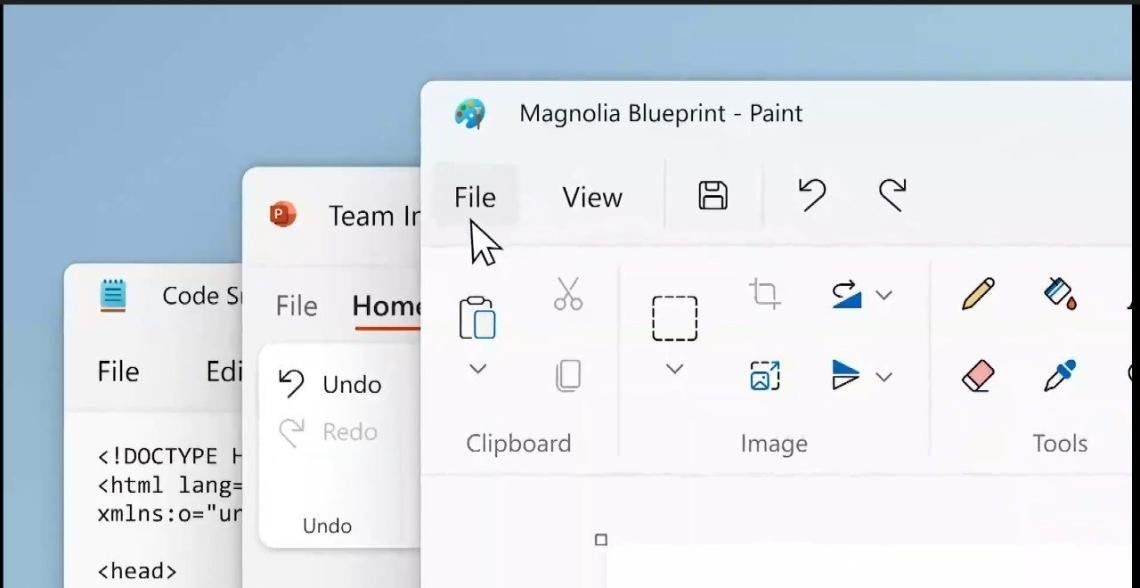
Post a Comment